ICS3U Computer Hardware
ICS3U Learning Goals
In this ICS3U Grade 11 Computer Science lesson you will be learning how to:
- Explain the basic function of the major components that make up a computer system
Main Components of a Computer System
Here are the main parts of a computer system
- Motherboard – A Printed Circuit Board (PCB) that allows the components of your computer to talk to one another.
- Central Processing Unit (CPU) – The “brains” of a computer, the CPU performs operations or instructions defined by a computer program.
- Random Access Memory (RAM) – Temporary, but fast storage used to store computer programs and data/information that is currently in use.
- Storage – Permanent, but much slower storage that is used to store computer programs and data/information that is kept for extended periods of time.
- Power Supply – The part of the computer that converts electricity from a wall socket into the various voltages/amperages needed by the components of a computer.
- Video/Graphics Card – Translates instructions from the CPU into the visual images we see on our computer screens.
- Input and Output Devices – pieces of hardware that are used by the user to send information to the computer or to send information to the user
Central Processing Unit (CPU)
A CPU is the “brains” of the computer. It performs the operations defined in a computer program. This is accomplished by performing the basic arithmetic (math), logic, control and input/output (I/O) operations for the whole computer.
A CPU is composed of millions of transistors. Transistors are extremely tiny electrical switches.

CPUs are responsible for taking instructions and executing them. Instructions range from:
- Set the value of data somewhere in memory
- Move information from one place to another (fetching)
- Add/subtract/multiply/divide two numbers
- Compare two numbers
- Move to another set of instructions (fetching)
A CPU has a few major sub parts that do the jobs listed above:
- Control Unit– The control unit of a CPU is the manager of a computer: It doesn’t do the work itself, but instead directs the work to other areas of a computer. The control unit does do SOME work however, it fetches the instructions in order to direct the computer on what it should do next.
- Arithmetic Logic Unit – The ALU is responsible for performing all integer arithmetic and logic operations. It doesn’t make decisions, it simply does calculations
- Registers – In order for the CPU to do complex or multi-step processes quickly, the CPU must have a small amount of memory dedicated to storing a set of instructions or data to be used in calculations close by in very fast memory. These memory locations are called registers and they physically close to the CPU.
- Clock – A CPU needs a fixed, or specific, number of steps to complete instructions. The speed at which the CPU can complete these steps determines how fast the CPU is. This speed is controlled by the clock, which is necessary in order to synchronize all of the functions of the computer. Thespeed of a CPU is measured in hertz (Hz) which tells us the number of steps that can be performed in one second. We most commonly see Megahertz (MHz) or Gigahertz (GHz) when talking about clock speed.
The CPU follows the Fetch-Execute-Decode Cycle to perfom its job
- Fetch – The processor uses a counter to determine which commands to execute next. The counter gives a memory address value for where the next command is. The processor gets the command from the memory location
- Decode – Decipher what the command has told the computer to do
- Execute – Take values from the registers and put them into the ALU for processing and decision making
You can see a sample of this cycle in the video below. You might notice a bunch of 1’s and 0’s. Those are binary numbers and you will explore more in the next lesson.
Motherboard
If a CPU is the brains of a computer, the motherboard is the nervous system.

The motherboard is a printed circuit board that holds all of the pieces of a computer together. It allows all of the other pieces to communicate with one another. Communication between pieces of hardware is done through the bus.
A bus is the communication system inside a computer. The term bus covers the physical wiring, printed circuits, and connectors inside a computer, but it also refers to the language in which the computer communicates, called a communication protocol. Buses on a motherboard come in two categories: Parallel and Serial. Parallel buses run on wires that are next to one other and so they cannot communicate with each other. Serial buses run on the same wires and can communicate with each other.
Like CPU’s, buses also have a clock speed which regulate how fast we can send data between two components. Computers work best if the CPU clock speed matches that of the bus speed on the motherboard. This reduces the amount of time that components need to wait for data, but in reality, CPU’s clock speed is often faster than that of the motherboard bus
Random Access Memory
RAM stands for Random Access Memory, which is a very fast but temporary form of memory, or data storage. To continue our analogy of the human body, RAM would be “short-term” or “working” memory. In the human body, short-term and working memories are used to store information you are currently using, such as this lesson. Eventually, working memory becomes more permanent by storing the information into long-term memory or is no longer useful and so forgotten

Like our short-term or working memory, RAM is not intended to store a lot of information for a long time, but is intended for us to access the information quickly. In a computer, RAM allows data to be read or written in any order equally quickly. This is because RAM has no physical parts that have to move, everything is electronic. RAM is generally smaller in terms of data storage size, but much faster and more expensive than physical storage
The electronic nature of RAM means that the data stored in RAM is temporary. This means that whenever the computer is shut off, restarted or rebooted the data stored in RAM is made invalid. Temporary storage mediums like RAM are also subject to large-scale changes to their content often. This is a direct result of the fact that RAM is fast when compared to storage. For example, if you have multiple programs open at the same time, you may notice that changing between programs will cause your computer to slow down for a short time then be responsive again. When programs are put into “focus” by an operating system, the information needed for the program to operate needs to be in RAM. If that data is large, then other programs need to be cleared out of RAM in order to make space for the focused program (this is called thrashing, but you don’t need to know that.)
RAM also has a clock speed, like the bus on a motherboard. In past years, way back in the 2000’s, it was always a good idea in terms of performance to match the clock speed of your RAM to that of your motherboard. As is usually the case, when technology improves, the limitations also go away: it is no longer the case that you “need” to match your RAM and motherboard clock speeds. Now you should simply ensure that your RAM clock speed is AT LEAST as fast as your motherboard clock speed.
Storage
Storage is commonly referred to as disk space, drive space, disk drive, hard drive, or hard disk. Storage is responsible for holding all of the programs and files necessary for the operating system to operate. Because of this, storage is a permanent medium; when the computer is shut off or restarted, the data/information is not lost.
Until somewhat recently, storage options began and ended at Hard Disk Drives (HDD).

An HDD is composed of spinning magnetic disks called platters that are read and written by a head that is placed close to the spinning disks in order to read the magnetic charge on the disk. It’s a marvel of engineering, but a little more complicated than we are going to cover in this course
Advantages – high capacity, extremely long life, cheap per GB
Disadvantages – slow, easier to damge, high energy use, generates some heat
Today, there is another option for storage called a Solid State Drive (SSD).

The reason SSD’s were created was because HDD’s had reached the effective limit as to how fast they could transfer data from the HDD to the rest of the computer, so companies invested money to develop these SSD’s. An SSD does not contain any moving parts, much like RAM, and as such they are significantly faster, harder to damage, use less energy and generate less heat than a traditional spinning platter HDD. All of these advantages come at a price however, and the price is, well, money, and capacity.
Advantages- very fast, durable, low energy use, minimal heat and noise generated
Disadvantages – low capacity, more expensive per GB, possible limited # of writes to each part of the drive
Graphics and Sound Cards
Some motherboards have video and sound cards built into them. You will see Vga, DVI, DisplayPort, or HDMI connectors along with the typical 3.5 mm speaker and microphone ports on the back panel of the motherboard. For most daily office tasks these are completely adequate for most users.
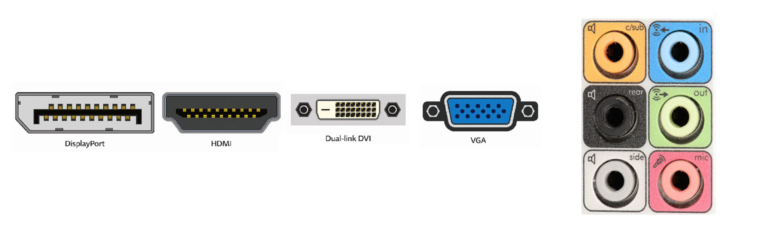
However Other computers may use separate cards, which have more memory or on-board processors. This allows for more powerful graphics or sound processing capabilities that are needed in modern games.

This video might not load properly on an HWDSB school board site. (Apparently anything to do with games are “Bad”)
Power Supply
The power supply converts the alternating current (AC) line from your home to the direct current (DC) needed by the personal computer. Power supplies, often referred to as “switching power supplies”, use switcher technology to convert the AC input to lower DC voltages. (3.3 V, 5 V, 12 V) The 3.3- and 5-volts are typically used by digital circuits, while the 12-volt is used to run motors in disk drives and fans. The main specification of a power supply is in watts. A watt is the product of the voltage in volts and the current in amperes or amps.

If you choose a PSU with too little wattage, your system will shut off when it draws more power than the PSU can feed it. Conversely, buying a ton of wattage could be a waste of money. So, what is a builder to do? The key is to come up with an estimated power draw for your PC. This estimate could be for the system you’re building today, but it is far wiser to build for the system you’ll be running in a year. Every new component will change how many watts your system needs to keep running. Generally, this tends to increase demand, though some component replacements can decrease demand (CPUs and GPUs have recently trended towards more power efficiency). If doing a PC build check out https://outervision.com/power-supply-calculator to see what Wattage Power Supply you should get.
Electronics never operate at 100 percent efficiency in the real world. (If you have a device that does, I know a few engineers and physicists who would love to speak to you.) The label “80 Plus” on a PSU denotes that the PSU has been rated for a certain level of efficiency. Before we get into the 80 Plus system, let’s talk about efficiency.
When a PSU (or other device) is 80 percent efficient, 80 percent of the rated power is actually delivered to the system and the other 20 percent is lost in the form of heat. If a PSU is drawing 500W from the wall and is 80 percent efficient at 100 percent load, it will only be able to deliver 400W at maximum output. Such a PSU will be rated at 400W, since that’s the maximum power that will actually be delivered to the system.
ICS3U Activity - Computer Hardware
Make a summary in your own words that explains the function of each major component of a computer system based on what you read and watched.
Make a list of 10 things you think are the most important things to understand about computer hardware for somebody who doesn’t understand anything about computers.
Submit your answers to the appropriate ICS3U assignment folder
